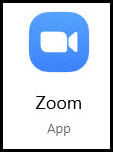
1. From the Start menu or the desktop, open the Zoom app.
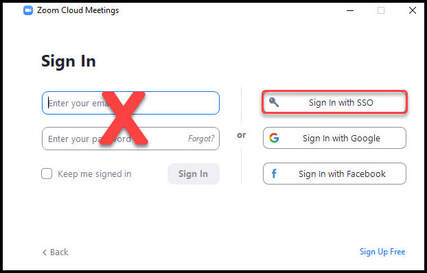
2. Click Sign In with SSO to use your university Zoom account.
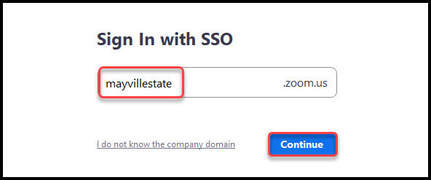
3. Make sure the domain says mayvillestate and click Continue.
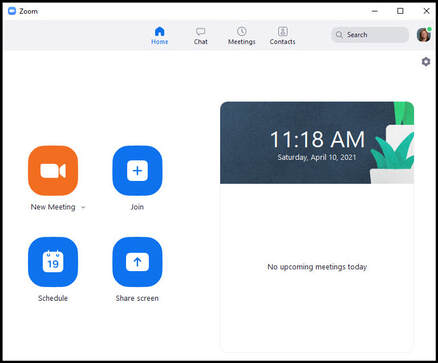
4. The Zoom desktop app will open to the Home screen.
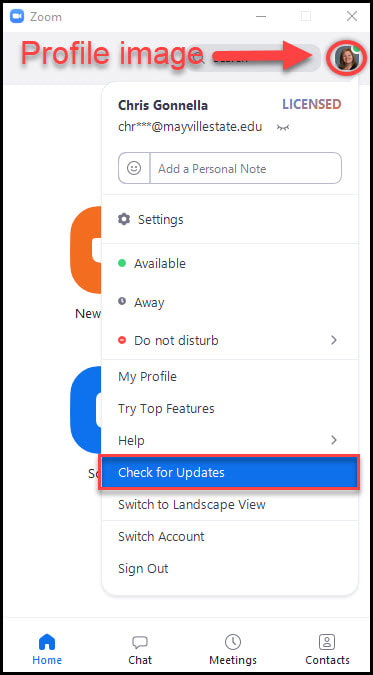
5. Click on the profile image, then click Check for Updates.
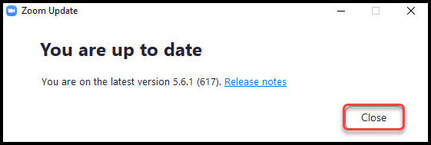
6a. If Zoom is up to date, you will receive the message shown below. Click Close to continue.
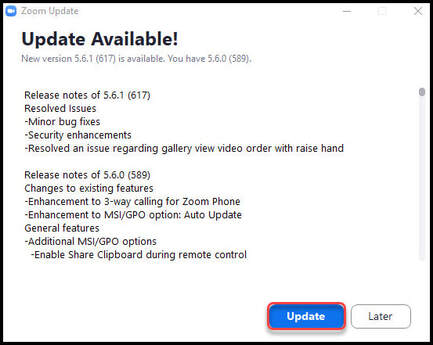
6b. If an update is available, you will receive the Update Available! message shown below. Click Update.

7. A progress bar for the update will display.
8. The update will be uploaded to the Zoom app. You may continue to use it as needed.
